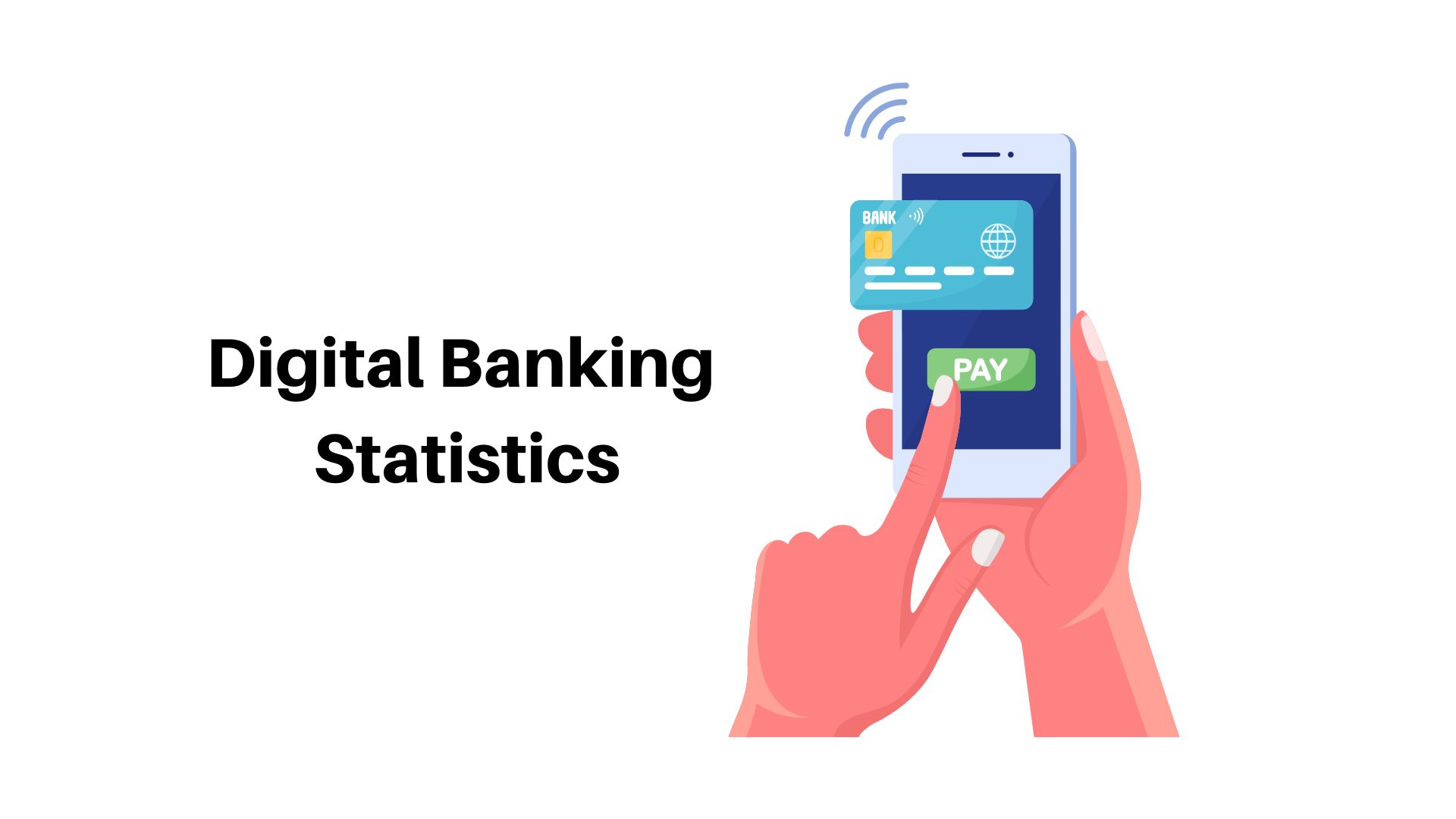Apple produces both the iPhone’s software and hardware, unlike manufacturers of Android phones. The world’s top mobile operating system is iOS for the iPad and iPhone. It has a user-friendly interface that is both simple to use and highly functional.
iOS users are generally familiar with how the software on their devices works, but there are a few tips, hacks, and tricks that may not be well known. These iPad or iPhone tips, hacks, and tricks will tell you about the iOS features as well as reveal new tricks.
These tips will allow you to get the most out of your Apple product and you’ll become a techie. Your life will be much simpler and you can utilize your gadget to the fullest potential if you employ these iPhone or iPad tricks, tips, and hacks.
In this article, we will discuss the top 10 most useful tricks, tips, and hacks that you can use on your iPad/ iPhone. We have prepared this list with the greatest quality. So you can enjoy them effortlessly.
Top 10 Tips, Hacks, And Tricks For iPhone
#1. Zoom Unlimited in Photos
iOS has a restriction on photo zoom. How much you can zoom in on a picture has a limit. However, by using this easy method, you may get unlimited zoom for your pictures.

For Unlimited Zoom, Follow These Steps:
- Step 1:- Go to the Photos application.
- Step 2:- Open the picture that you wish to zoom on.
- Step 3:- Click on Edit.
- Step 4:- Rotate the picture 90 degrees, then tap done.
- Step 5:- You can now zoom the image unlimitedly.
#2. Utilize Custom Vibrations
This is an excellent trick for heavy smartphone users who use vibration a lot. Just like custom ringtones, you can create custom vibration patterns to suit different callers. This will allow you to see who is calling, even if your phone is silent.

These Are The Steps To Create Custom Vibrations
- Step 1:- Open a contact list.
- Step 2:- Select particular contact and then click on “Edit contact.”
- Step 3:- Scroll until the “Vibration” option appears.
- Step 4:- Create your own rhythm or set a default rhythm.
#3. Hide Your iPhone Dock
You can apply this easy hack to get a clear home screen without the shaded dock.

To Remove The Dock From Home Screen, Follow These Steps:
- Step 1:- On your iPhone, open the following URL in Safari.
http://98.246.187.61:47224/hide_the_dock.html
- Step 2:- To save the wallpaper, tap and hold, then choose “Save Image.”
- Step 3:- Go to the Photos application and choose the image you want to use as Wallpaper.
- Step 4:- Press “Still” and set the wallpaper.
- Step 5:- Select the Homescreen.
- Step 6:- The background of the dock is no longer visible.
#4. Save PDF Files To iBooks
This easy tip will allow iPhone users to prevent websites and articles from being saved as PDFs in the iBooks application.

To Save Websites And Articles As PDFs In The iBooks Application, Follow These Steps:
- Step 1:- Open the article or webpage.
- Step 2:- Click on Share.
- Step 3:- Scroll down the list to see the applications that can save PDF to iBooks.
You can now find your website within the iBooks application.
#5. Automatic Music Stopping Using A Timer
You are aware that your iPhone battery may die overnight if you fall asleep with music playing. The best trick in this situation is to set a timer to stop the music automatically.
Although many people are unaware that the iPhone has this feature, it is simple to employ an automated timer for music.

The Following Are The Steps To Setting A Timer For Music:
- Step 1:- You can play the music on your iPhone.
- Step 2:- Open the clock application.
- Step 3:- Select the time and set a timer.
- Step 4:- Now click on “When Timer Ends.”
- Step 5:- Choose “Stop Playing” at the bottom of the page as you scroll down.
This tip works for all media types, including audiobooks.
#6. Add Empty Spaced To Your Homescreen
One of the best iPhone hacks among the Best iPhone tricks hacks, and tips are this one. You may create empty space between your iPhone’s applications with this easy hack.

To Add Blank Space To Your Home Screen, Follow These Steps:
- Step 1:- To enter edit mode, tap and hold one of the icons that you see on your home screen.
- Step 2:- Scroll down to the blank page and take a screenshot.
- Step 3:- Open the below-mentioned URL on Safari iempty.tooliphone.net
- Step 4:- Select CUSTOM MODE by tapping CUSTOMIZE.
- Step 5:- Click ADD to upload the screenshot you have just taken.
- Step 6:- Choose the positions where you would like to leave empty spaces.
- Step 7:- Press the share button and then choose “Add to Homescreen.”
- Step 8:- You can press the Home key to correct the position of your empty space.
This method can be used to create blank spaces in as many places as you wish. This trick can be used for creating beautiful patterns on your home screen.
#7. Nightshift
This is an extremely underutilized but very useful feature on your iPhone. Your iPhone’s warm colors are set during the night shift to make it easier to operate. This will help you sleep better at night and comfort your eyes. Additionally, you can set up automated rules specifically for the night shift.

These Are The Steps To Enable Night Shift On An iPhone:
- Step 1:- Go to Settings.
- Step 2:- Click on Display and Brightness.
- Step 3:- Select the Night Shift option.
- Step 4:- You can either set automatic rules or manually turn it on.
#8. Undo Deleted Text
Most iPhone users are unaware of this trick, yet it’s simple to recover erased text on an iPhone. If you mistakenly erase some words while entering or editing a lengthy paragraph, this can be really beneficial.

There Are Steps To Reverse Deleted Text:
- Step 1:- Shake your iPhone to Undo deleted Text:- Grab your ph
one tightly and shake it. On your screen, you will notice the “Undo Typing” option.
- Step 2:- Landscape Keyboard:- You can rotate your keyboard
d to landscape mode and see an undo button. This button can be used for recovering text from iPhones that have been deleted while you are typing.
#9. Convert The iOS Keyboard To A Trackpad
Apple has been working tirelessly to improve the iPhone’s typing experience. This simple trick for iPhone allows you to transform your iOS keyboard into an iPhone Trackpad. You can effortlessly move your cursor forward and backward by swiping on the iOS keyboard.

Follow These Steps To Convert Your iPhone Keyboard Into A Trackpad:
- Step 1:- 3D touch the keypad until the alphabet is gone.
- Step 2:- Swipe your fingers to move the cursor.
- Step 3:- Click to highlight a word.
- Step 4:- To choose a sentence, tap twice.
- Step 5:- Press three times to select a paragraph.
- Step 6:- Lift your finger to use the regular keyboard.
As a result, typing lengthy emails on an iPhone is a breeze.
#10. Low-Power Mode Shortcut
The iOS low power mode is a useful feature. In order to get a few more hours out of the battery, several features and processes are suspended. When your phone cannot be charged and you need to extend the amount of time you can use it, it is helpful.
iPhone users must go to Settings > Battery to enable Low Power mode. There is an easier way. This Tip for iPhone will show you how to do this right from your home screen.

These Are The Steps To Enable Low Power Mode From Shortcut:
- Step 1:- The settings icon has a 3D touch.
- Step 2:- Choose the battery option from the pop-up list.
- Step 3:- Switch to low power mode.
It makes turning on the iPhone’s low-power mode really simple.
Conclusion
There are many iPhone tricks, tips, and hacks that can make your life easier. By using some or all of these tips, you can get more out of your iPhone and make it work for you. So get started today and see how much easier your life can be with an iPhone!
ABOUT AUTHOR
Steven Burnett has over 15 years of experience in a range of industries and domains. Steven has a flair for gathering data and information through extensive research efforts, and has a strong set of skills to cover almost any domain with ease and produce reports that are easy to understand and aid in making well-informed decisions. You can get in touch with him here. Phone No: +1 315-447-6937 Email: steven.b@coinlaw.io